For this how-to guide, we’re looking at a way to get content from your iPhone to appear simultaneously on your TV – perfect for showing off photos and videos to others, without having everyone crowding around your phone.
With the Apple TV product and a bit of free software, sharing your photos, music and video clips from your iPhone or iPod Touch is both easy, and impressive. Here’s a photo of photo sharing in action:
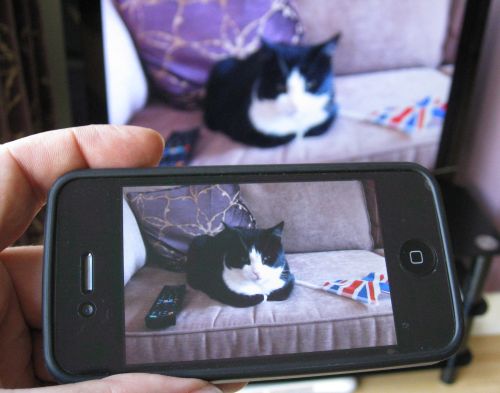
What you’ll need
The four things you’ll need to enable media sharing:
- An iPhone or iPod Touch
- The Apple TV box, connected to your TV set
- A free app, called Remote (by Apple)
- A wi-fi network

How to get it set up
Assuming you have the Apple TV plugged into your TV set and working, it’s then a case of installing the Remote App (from the Apple iTunes App Store)
With this app, you can use your iPhone or iPod touch as a replacement for the Apple TV remote, and, of course, use the app to display your iPhone / iPod content.
To work this magic, your Apple TV and iPhone/iPod need to be on the same wireless wi-fi network, as the software uses wi-fi to talk between the two Apple devices.
With the app installed and wi-fi turned on, the first step is to “pair” the iPhone/iPod and the Apple TV. Here’s how:
1. Open the Remote app, and go to Settings
2. Enable “Home Sharing”, and enter your Apple ID (email address) and password – The one you use for iTunes
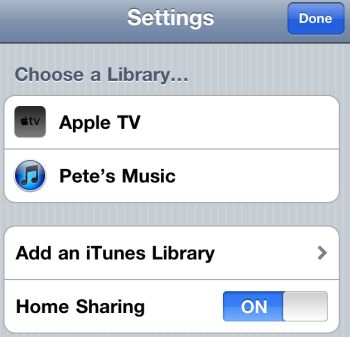
3. Now, select “Add an iTunes Library”. You’ll get a 4 digit PIN. Keep this on-screen
4. Next, on the Apple TV, go to ‘Settings ‘ > ‘General’ > ‘Remotes’ > ‘Remote App’, and enter the 4 digit PIN from the last step
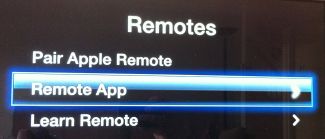
You now should be paired and set up
How to share media
Let’s try it with a photo.
Get a photo up on your iPhone (from the Photos app, or after taking a photo. the menu bar, you should see a new icon – A rectangle with a triangle in it. Press it.
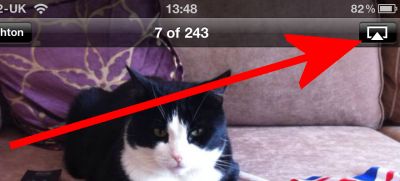
You should next get a prompt to show the photo on your iPhone screen, or on the Apple TV
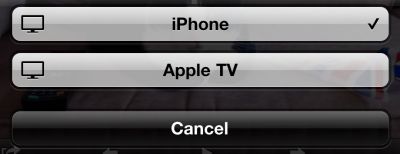
Once you’ve pressed ‘Apple TV’, your photo should be displayed both on your iPhone and on the telly – flick through photos, and they’ll appear on the telly too.
You’ll now notice the new icon in the iPod application, so when you’re playing a video clip, music, or a podcast, you now have the option to get these up onto your nice shiny widescreen telly too.
Easy as that!