
If you have a Sky+ HD box, you can watch content from Sky on your TV using a broadband connection. Originally, this service was only for Sky Broadband customers, but now it can be used on any Broadband service.
On this page, we explain what Sky+ Anytime does, and how to enable it on your Sky box:
Sky Anytime+ Basics
- A huge library of movies and TV shows on-demand
- No extra subscription cost for Sky TV customers
What you need:
- A Sky+ box
- A wired connection to your broadband router
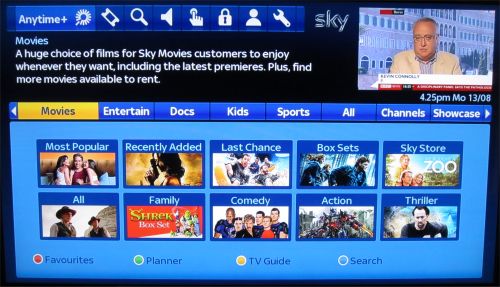
How to connect to your router
You need to connect an RJ45 Ethernet network lead from the Ethernet socket on the back of the Sky+ HD box to a spare Ethernet port on your Broadband router. The box doesn’t support wi-fi, so it has to be a cable connection. Don’t have a broadband socket handy? There are some options:
- HomePlug / Powerline – These use your home’s mains wiring to send data around your home. You need a transmitter and a receiver, and you can get these as an easy-to-install kit from Maplin.co.uk
- EchoBox – Networking over TV aerial cables. Again, you need a transmitter and a receiver. You also need a TV aerial socket close to your Sky box and your router. Echobox at Amazon.
How to enable Sky Anytime+
If you’re an existing Sky customer, you need to upgrade to Sky Anytime+. This is free, but you still have to register. You can do this at: www.sky.com/shop/tv/anytime-plus
You have to place an order for the free upgrade, then wait a potential 24 hours for the order to go through. Ours went through in about 2 minutes.
Then, it’s a question of enabling Sky Anytime+ on your Sky box, and here’s how:
- Press the Services button, then scroll right to the “Options” screen
- Scroll to the “Customise” tab (pictured below)
- Scroll down to “Broadband Network Connection” and set this to ‘On’
- Then, go to “Enable Anytime” and set this to ‘On’
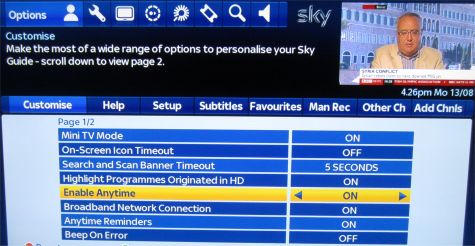
Problems with Sky Anytime+
If for some reason your box is unable to make a connection, there’s a handy diagnostic screen that tells you whether you have a connection, and lets you change your IP address should you need to.
This screen is available from Services button > Settings screen > Network tab.
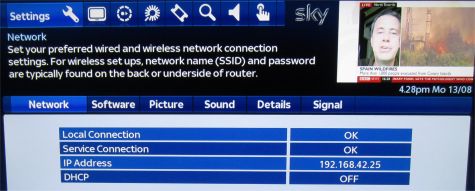
Any questions, please add a comment below…