We’ve been asked for a quick summary of how to download a podcast from a website, and play the downloaded podcast using Windows 7.
Most podcasts are in the MP3 file format, and by default, Windows 7 should try to play MP3 files using Windows Media Player. In case something’s gone wrong, here is a quick summary:
Step 1 – Download the podcast
- Open Internet Explorer on your PC
- Go to the podcast’s website
- Find the episode you want to download, and look for a link that lets you download the podcast
- Click on the link with the right-hand mouse button. A menu should pop up. Select “Save Target As”
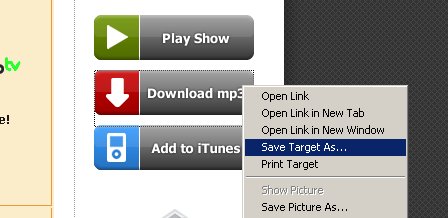
You will be prompted to download the file. Remember which folder you saved it in. Start the download
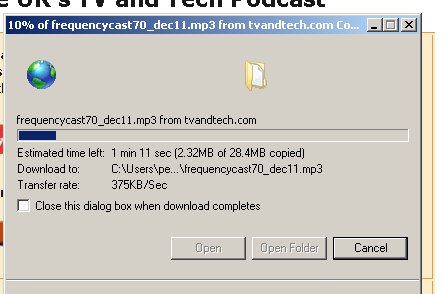
Step 2 – Open the podcast
The file should have been downloaded to a folder on your computer. Open this folder (using the “Open folder” button on the download screen, or via My Computer)
- Look for the podcast you have just downloaded
- Right-click on the icon for the podcast you have just downloaded
- On the pop-up menu that has appeared, select “Open with”
- Another menu appears – Select “Windows Media Player”
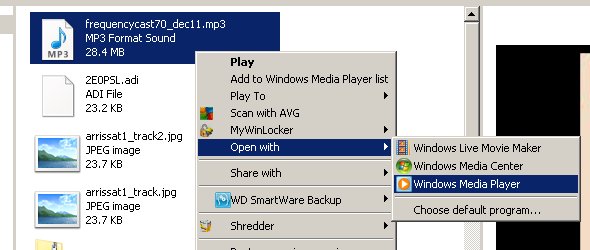
Windows Media Player should now start up, and your podcast should start playing
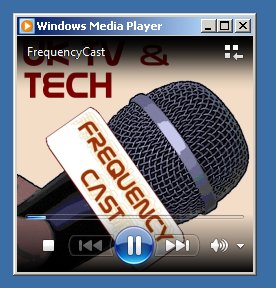
Step 3 – Making this easy
Rather than doing this step every time, you may want to set your machine so that it always opens MP3 files (such as podcasts) using Windows Media Player.
Here’s how to do that:
- Find an MP3 file somewhere on your computer (follow the process outlined above for Step 2).
Use the right-hand mouse button to click the MP3 file
Pick “Open with” from the menu - Select “Choose default program” from the pop-up menu
- Select “Windows Media Player” as the default program, and click OK
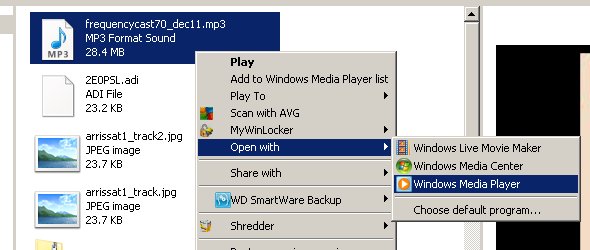
Windows should now remember that you want to use Windows Media Player to play back any MP3 files on your computer, or from any website you may visit.
Job done