Occasionally we’re asked for a very basic guide on how to connect a Freeview set-top box to a TV set, so here’s a plain-English guide…
Setting up a Freeview Box – The Basics
To get a Freeview box connected to your TV, you will need the following:
1. To be in a Freeview coverage area. You can check by putting in your postcode at www.freeview.co.uk/availability
2. A working TV aerial with a co-ax aerial plug on the end (see picture below)

2. A TV set with a SCART socket (see picture below)

3. A SCART lead – a lead with two SCART plugs at each end (see pic below). SCART leads are available from Maplin

How to connect the Freeview box to your TV
Step 1 – Connect the TV aerial plug to the “Aerial In” socket on the Freeview box. The socket may be labelled as “Aerial In”, “Ant In” or “RF In”. Here is a picture of an “Aerial In” socket

Step 2 – Connect one end of the SCART lead into the Freeview set-top box SCART socket. If there are two sockets, use the one labelled “To TV”, not “To video / VCR”
Step 3 – Connect the other end of the SCART lead into the TV’s SCART socket. If there is more than one socket, use any, but note the socket number (may be labelled “AV1” or “Line 1”)
Step 4 – Plus the Freeview box into the mains power, and turn on the power to the Freeview box
Step 5 – Turn on the TV set
Step 6 – You now need to get the TV set to be able to get a signal from the Freeview box. See the next section

Tuning in the TV to the Freeview box
The channels from the Freeview box aren’t channels that you “tune in” like you did with old analogue TV – what you need to do is set the TV so that it gets the channels via the SCART lead that you connected in Step 2 and Step 3.
What you need to do, is set the TV so that it can get a signal from the SCART lead. On the TV remote control, there will be a button that lets you switch from normal TV channels to “Line In”. This may be labelled “Line In” , “AUX”, or “AV”, but most commonly, it will have an icon of a TV set with an arrow. Here are a selection of photos of this button:
 |
 |
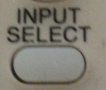 |
 |
Pressing this button switches from standard TV channels to signals from a box or recorder connected via SCART. If your TV set has more than one input, you may need to press this a few times to get to the right input.
When it’s worked, you should be able to see a picture from your Freeview set-top box.
If you’re not sure how to view the AV input from the SCART socket, refer to your TV’s manual.
Tuning in the Freeview box
The final step is to get the Freeview set-top box to find all of the Freeview channels. You will need to get the Freeview box to “scan for channels”. Normally it asks you if you want to do this when you first connect it.
Scanning should take a couple of minutes.
If you’re not sure how to get your Freeview box to scan for channels, refer to the Freeview box’s manual. Each Freeview box is different, so there is no easy way to describe how to do this for every Freeview box on the market.
That’s it! Any questions? Please ask in the comments section below…
i have an aerial which has been here since 1985 can this receive digital?
My tuner is faulty on my tv and I am enable to programme freeview of I plugged in a freeview box would that work
My freeview box to TV works perfectly after an engineer re-tuned following maintenance to the transmitter and I was having problems. However ever since then whenever the box is switched off or is off overnight it comes back on in AUX mode and not tuned to a channel. Really annoying when you have set it to record a program in the night. Have tried everything. Any ideas?
I have gone and lost my English language on my freeview I pressed the change language by mistake
followed your guide ,but the box won”t even turn on ,please help?
i already have a fr6eevie5w t7v, how do I get it liive?